iOS: Working with Images from a Server
If you’re a mobile app developer, at some point in time you’re going to need to interact with a backend. One of the tasks you might need to do is to retrieve and display images from a server, or submit an image to that server. What format should the image be in when you’re submitting it? How do you convert bytes received from a service call into an image?
Let’s build the entire stack from the server to an iOS App to find out how.
Setting up a backend
We’ll start off by building a Kitura server that provides a RESTful API to do two things:
- Receive images from a client
- Provide the most recent image that was received to a client
I’ve put the finished server up on my Github.
Create the server project
Make a directory, and init a new executable Swift package.
mkdir mkdir SwiftImageServer && cd SwiftImageServerswift package init --type executable
Edit your Package.swift file to specify that you require the Kitura package.
import PackageDescription
let package = Package( name: "SwiftImageServer", dependencies: [
.Package(url: "https://github.com/IBM-Swift/Kitura.git", majorVersion: 1)
])
You can run a swift package fetch and you should see SwiftPM cloning Kitura and everything that it requires.
Spin up a xcodeproj with swift package generate-xcodeproj and let’s get coding!
Create a Kitura server
The backend is going to be super simple, so we’ll just be working in main.swift.
Let’s start off by adding all the boilerplate that we need:
import Kitura
import Foundation
// Create a Router that we can use to create REST endpoints
let router = Router()
// Specify that we want an HTTP server that we can reach with http://localhost:8090
Kitura.addHTTPServer(onPort: 8090, with: router)
// Start the server
Kitura.run()
I love how easy it is to create something these days. Three lines of code and you have a server running. It’s a shame that it can’t do much. Let’s fix that.
Returning an image from a GET endpoint
var latestImage: Data? = nil
// http://localhost:8090/latestImage
router.get("/latestImage") {
request, response, next in
defer { next() }
guard let image = latestImage else {
response.status(.preconditionFailed).send("No image is available")
return
}
response.send(data: image)
}
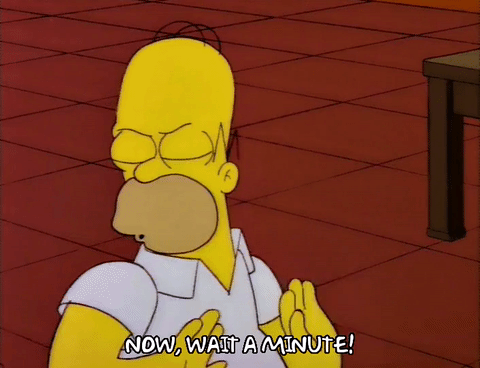
You thought we were sending images, you say? That looks like a Data object, not a UIImage? That’s where the fun comes in. You never send an image as an image. All images are simply data packaged in an easy to use format. When we’re sending images to and from our server, we need to package it as a Data object and send that instead. We’ll represent it as a UIImage in our iOS app.
Notice the guard let image = latestImage. That’ll fail until we set the latestImage variable. Let’s build the endpoint that receives an image, so we can set the latestImage variable.
Submitting images to a POST endpoint
Next, we’ll build the endpoint that will be used to submit images.
// Create a POST endpoint: http://localhost:8090/image
router.post("/image") {
request, response, next in
defer { next() }
var data = Data()
do {
// Read the body of the request into the data object
try _ = request.read(into: &data)
latestImage = data
response.status(.OK).send("Image received")
} catch(let error) {
response.status(.internalServerError)
.send("Something went wrong when reading the image data")
}
}
We’ve created an endpoint that expects a POST request with a raw body of the image data. Remember, the server only knows Data, not UIImage, so the iOS app is going to have to convert the image to a Data object.
That’s our entire server done!
Up and running
Here’s a link to the completed server: https://github.com/TheCodedSelf/SwiftImageServer
Run the executable target. That’s the one with the Matrix-style computer screen, not the yellow lunchbox.

Keep that running, and we’ll build the iOS app.
The client app
The complete example code for the iOS app is available on my Github.
Create the project
Create a new Single View iOS Application. We’re going to need to modify the Info.plist. We need permission to access the Photo Library to pick an image. We also need to modify the App Transport Security settings to make HTTP network requests, as opposed to HTTPS (our local Kitura server is HTTP).
Add the following to the project’s Info.plist:

We’re going to add a button that’ll allow us to select an image from the photo gallery and submit it to the server we built earlier.
We’ll start off by adding a button to the view controller in Main.storyboard:

Now, hook it up to ViewController.swift and add the code to post it to our backend.
Let’s connect an IBAction to the ‘Pick Image’ button where we pick an image using a UIImagePickerController.
@IBAction func pickImage(_ sender: Any) {
guard UIImagePickerController.isSourceTypeAvailable(.photoLibrary) else { return }
let imagePickerController = UIImagePickerController()
imagePickerController.sourceType = .photoLibrary
imagePickerController.delegate = self
present(imagePickerController, animated: true, completion: nil)
}
We’re setting the ViewController as the UIImagePickerController’s delegate. Add an extension that conforms to the delegate protocol that also handles any picked images. Setting the delegate also requires conformance to UINavigationControllerDelegate, so add that in as well.
extension ViewController: UIImagePickerControllerDelegate, UINavigationControllerDelegate {
public func imagePickerController(
_ picker: UIImagePickerController,
didFinishPickingMediaWithInfo info: [String: Any]) {
if let image = info[UIImagePickerControllerOriginalImage]
as? UIImage {
submit(image: image)
} else if let image = info[UIImagePickerControllerEditedImage as? UIImage {
submit(image: image)
}
picker.dismiss(animated: true)
}
}
We can select an image, and we’re ready to handle it. Notice the submit(image:) function in the above example. We’ll create that function now, and submit the image to our server.
func submit(image: UIImage) {
let session = URLSession(
configuration: URLSessionConfiguration.default)
guard let url = URL(string: "http://localhost:8090/image") else { return }
var request = URLRequest(url: url)
request.httpMethod = "POST"
request.httpBody = UIImagePNGRepresentation(image)
let dataTask = session.dataTask(with: request) {
(data, response, error) in
if let error = error {
print("Something went wrong: \(error)")
}
if let response = response {
print("Response: \n \(response)")
}
}
dataTask.resume()
}
Receiving an image from the server
Now that we have the ability to submit images as Data objects, we need to build in the functionality to receive an image as Data and convert it to a plain old UIImage.
Start by adding an image view and another button to the view controller in Main.storyboard:

When the user taps on the new button we’ll call the latestImage endpoint to retrieve the last image that was sent to our server as a Data object. We’ll then convert it to a UIImage and display it in the image view.
@IBOutlet weak var imageView: UIImageView!
@IBAction func showLatestImage(_ sender: Any) {
let session = URLSession(
configuration: URLSessionConfiguration.default)
guard let url = URL(
string: "http://localhost:8090/latestImage") else {
return
}
var request = URLRequest(url: url)
request.httpMethod = "GET"
session.dataTask(with: request) { (data, response, error) in
if let error = error {
print("Something went wrong: \(error)")
}
if let imageData = data {
DispatchQueue.main.async {
self.imageView.image = UIImage(data: imageData)
}
}
}.resume()
}
A Finished Product
Here’s our app that has submitted an image to the server and pulled an image from the server to display.

When you tap on Pick Image, you’re presented with a UIIImagePickerController that allows you to select an image from the Photos Library, and submits it to our backend after converting it to a Data object. The Show Latest Image button does a GET request to our server to retrieve the last image that was sent, converts it to a UIImage, and then displays it in our UIImageView.
You should now have a basic understanding of how to send objecs besides text to a server — and how to retrieve them. Congratulations!

Have fun, and happy Swifting!
Originally published at thecodedself.github.io on July 4, 2017.
