Dark Mode in React using Hooks
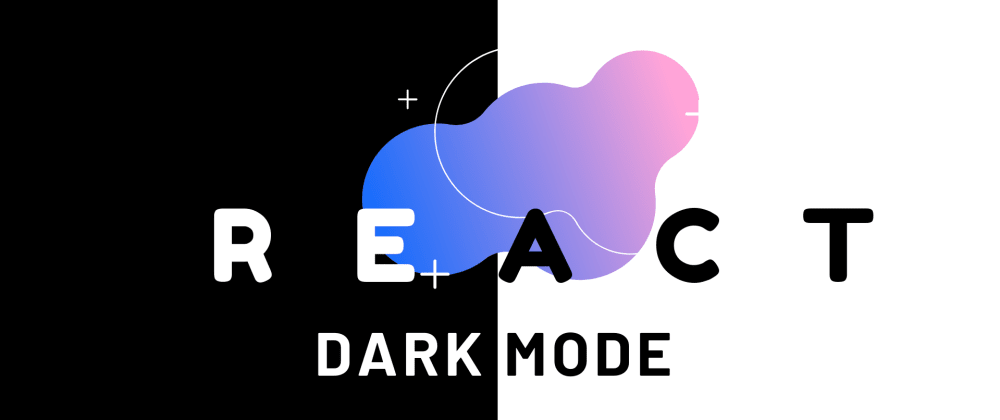
Posted on May 12, 2020
Because it looks cool 😎
Correct but its not enough. Dark mode is known to save a lot of energy on AMOLED screens. Android case studies focused on popular Google apps like YouTube have shown that the power savings can be up to 60%.
Let's see how to implement it in React by using hooks and browser's localStorage.
We will use here facebook's react-boilerplate.
Clone it first by using the command npx create-react-app dark-mode, after cloning, change the root directory to dark-mode by using cd dark-mode and to run the application npm start, use this create-react-app for more details.
Let's add some darkness 😃
Create CSS Files
// light-theme.css
html[data-theme="light"] {
--color: rgb(5, 5, 5);
--background-color: rgb(250, 250, 250);
}
// dark-theme.css
html[data-theme="dark"] {
--color: rgb(250, 250, 250);
--background-color: rgb(5, 5, 5);
}
As of now, I have added only two color variables, later you can add as many color variables for your project. Don't hardcode color in any css files or in any inline styling, use only defined color variables.
// App.css
.App-header {
background-color:var(--background-color);
min-height: 100vh;
display: flex;
flex-direction: column;
align-items: center;
justify-content: center;
font-size: calc(10px + 2vmin);
color:var(--color);
}
I have used those color variables in App.css file.
Create DarkModeToggle component
click to see the folder structure
Create DarkMode folder, add index.js and index.css files.
// DarkMode/index.js
const DarkModeToggle = () => {
const [isDark, setIsDark] = useState(localStorage.getItem("theme") === "dark" ? true : false);
useEffect(() => { document .getElementsByTagName("HTML")[0] .setAttribute("data-theme", localStorage.getItem("theme"));
},[]);
Using useState hook to store the current user theme preference, get the current user preference from localStorage.
Suppose you are running the application for first time, you won't get the user theme preference in browser's localStorage, in that case false get set to the isDark hook and applied light theme to the application.
I have used browser's localStorage to set the choosen user theme preference and update it while theme toggling.
Set HTML data-theme attribute accordingly with current user theme preference.
Note: The data- * attribute is used to store custom data private to the page or application. The data- * attribute gives us the ability to embed custom data attributes on all HTML elements.
// handles user theme preference change
const toggleThemeChange = () => {
if (isDark === false) {
localStorage.setItem("theme", "dark");
document.getElementsByTagName("HTML")[0].setAttribute("data-theme",localStorage.getItem("theme"));
setIsDark(true);
} else {
localStorage.setItem("theme", "light");
document .getElementsByTagName("HTML")[0] .setAttribute("data-theme",localStorage.getItem("theme"));
setIsDark(false);
}
}
This method will get triggered when we toggle the theme from light to dark or vice-versa. It will update the state isDark based on current theme choosen and simultaneously update the data-theme attribute. data-theme attribute helps application to determine which color schemes need to applied either dark html[data-theme="dark"] or light html[data-theme="light"].
// templete for theme toggle button
return (
<label className="switch">
<input type="checkbox" defaultChecked={isDark} onChange={() =>toggleThemeChange()} />
<span className="slider round" />
</label>
)
returning the html toggle element for switching the theme.
function App() {
return (
<div className="App">
<header className="App-header">
<img src={logo} className="App-logo" alt="logo" />
<p> Edit <code>src/App.js</code> and save to reload.</p>
<a className="App-link" href="https://reactjs.org" target="_blank" rel="noopener noreferrer" > <DarkModeToggle /> </a>
</header>
</div>
);
}
Add this DarkModeToggle component wherever you want to place it.
Let's checkout the application after the Darkness applied
GitHub repo link in case if you want to directly fork it for your project.

