Uploading Image to Firebase Storage in Flutter App (Android & iOS)
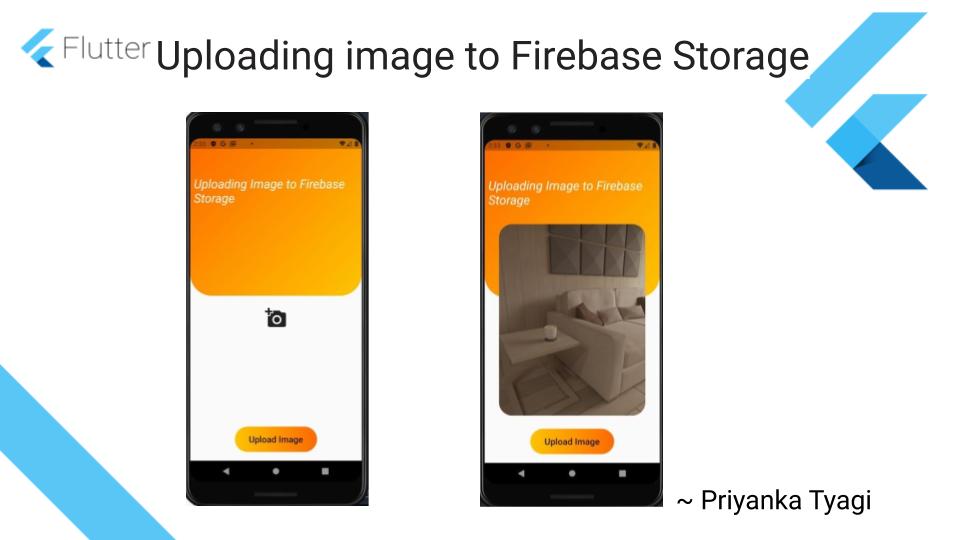
Target Audience: Beginner
Recipe: Implement uploading image to Firebase Storage on Flutter Native.
Goal: In this code recipe, we'll pick an image from from device camera or gallery and upload it to the Firebase Storage. Note: I'll be using Android emulator to demonstrate this code recipe. The camera functionality doesn't work in iOS simulator. You need an iOS device to use camera.
Pick Image
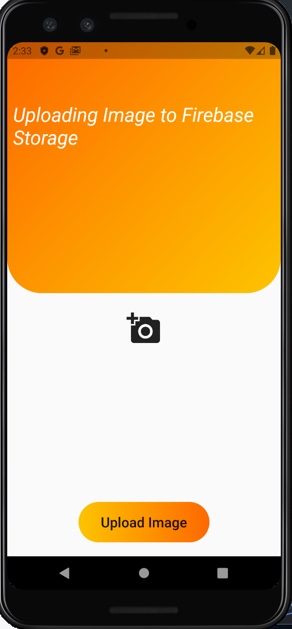
Upload Image
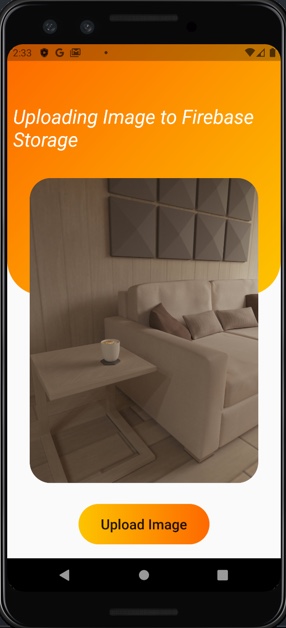
Checkout the Youtube video here
Step #1. pubspec.yaml dependencies
Flutter plugin for accessing images in FirebaseStorage for Native apps:
dependencies:
firebase_storage: ^3.0.8
firebase_core: ^0.4.0+9
firebase_analytics: ^5.0.6
Image picker plugin to select an image from device or emulator:
dependencies:
#Picking image from gallery
image_picker: ^0.6.7+4
Note: This code recipe should work on Flutter Web and/or Desktop to upload image as far as it's able to get reference to the File on device. The image_picker plugin to select an image is only supported on Android and iOS platforms.
Step #2. Firebase Project review
Check out my previous article on loading image from Firebase Storage to set up Firebase project. In this code recipe, you'll need to configure firebase rule to write to the FirebaseStorage.
Step #3. Picking Image
An image file _imageFile is selected on device and/or emulator using ImagePicker Fluter plugin.
class UploadingImageToFirebaseStorage extends StatefulWidget {
@override
_UploadingImageToFirebaseStorageState createState() =>
_UploadingImageToFirebaseStorageState();
}
class _UploadingImageToFirebaseStorageState
extends State<UploadingImageToFirebaseStorage> {
File _imageFile;
///NOTE: Only supported on Android & iOS
///Needs image_picker plugin {https://pub.dev/packages/image_picker}
final picker = ImagePicker();
Future pickImage() async {
final pickedFile = await picker.getImage(source: ImageSource.camera);
setState(() {
_imageFile = File(pickedFile.path);
});
}
...
}
Step #4 Uploading Image to FirebaseStorage
Once an image is selected using ImagePicker, it will be displayed in the screen. Clicking on 'Upload Image' button on screen will upload the image to Firebase Storage. Make sure that FirebaseStorage write rules are configured appropriately. I'm temporarily enabling write access on FirebaseStorage access using allow write: if true;. Make sure to disable it once you've confirmed the functionality. It's always good idea to put write access behind the successful user login.
The following code will take the image file on device and upload it to the uploads folder in the FirebaseStorage.
extends State<UploadingImageToFirebaseStorage> {
File _imageFile;
...
Future uploadImageToFirebase(BuildContext context) async {
String fileName = basename(_imageFile.path);
StorageReference firebaseStorageRef =
FirebaseStorage.instance.ref().child('uploads/$fileName');
StorageUploadTask uploadTask = firebaseStorageRef.putFile(_imageFile);
StorageTaskSnapshot taskSnapshot = await uploadTask.onComplete;
taskSnapshot.ref.getDownloadURL().then(
(value) => print("Done: $value"),
);
}
...
}
iOS Info.list
Don't forget to add camera related permissions to Info.plist.
<key>NSCameraUsageDescription</key>
<string>Need to access your camera to capture a photo add and update profile picture.</string>
<key>NSPhotoLibraryUsageDescription</key>
<string>Need to access your photo library to select a photo add and update profile picture</string>
Source code repo
References:
- Loading image from Firebase Storage in Flutter App (Android, iOS & Web)
- Configure Firebase project for Flutter Native Android app
- Configure Firebase project for Flutter Native iOS app
Happy cooking with Flutter 
Liked the article? Let me know with 👏👏👏
Couldn't find a topic of your interest ? Please leave comments or email me about topics you would like me to write
