How To Remotely Send R and Python Execution to SQL Server from Jupyter Notebooks
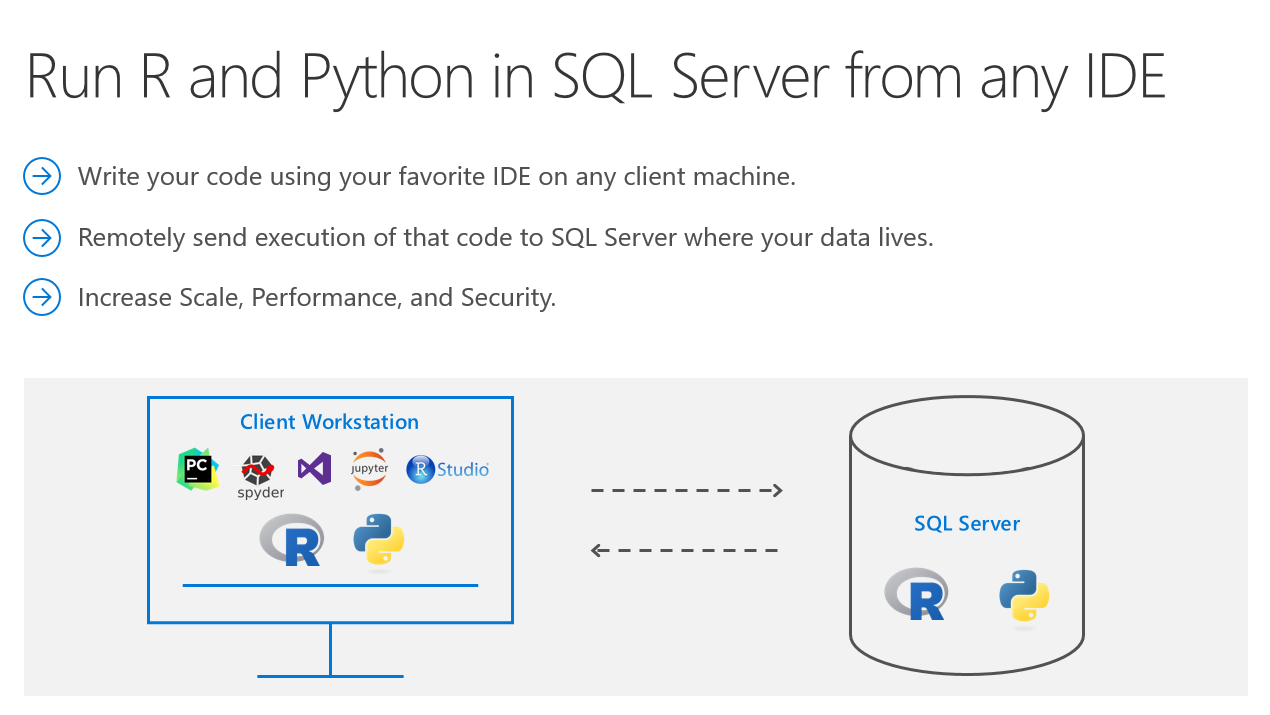
Introduction
Did you know that you can execute R and Python code remotely in SQL Server from Jupyter Notebooks or any IDE? Machine Learning Services in SQL Server eliminates the need to move data around. Instead of transferring large and sensitive data over the network or losing accuracy on ML training with sample csv files, you can have your R/Python code execute within your database. You can work in Jupyter Notebooks, RStudio, PyCharm, VSCode, Visual Studio, wherever you want, and then send function execution to SQL Server bringing intelligence to where your data lives.
This tutorial will show you an example of how you can send your python code from Juptyter notebooks to execute within SQL Server. The same principles apply to R and any other IDE as well. If you prefer to learn through videos, this tutorial is also published on YouTube here:
https://youtu.be/D5erljpJDjE
Environment Setup Prerequisites
1. Install ML Services on SQL Server
In order for R or Python to execute within SQL, you first need the Machine Learning Services feature installed and configured. See this how-to guide.
2. Install RevoscalePy via Microsoft's Python Client
In order to send Python execution to SQL from Jupyter Notebooks, you need to use Microsoft's RevoscalePy package. To get RevoscalePy, download and install Microsoft's ML Services Python Client. Documentation Page or Direct Download Link (for Windows).
After downloading, open powershell as an administrator and navigate to the download folder. Start the installation with this command (feel free to customize the install folder):
.\Install-PyForMLS.ps1 -InstallFolder "C:\Program Files\MicrosoftPythonClient"
Be patient while the installation can take a little while. Once installed navigate to the new path you installed in. Let's make an empty folder and open Jupyter Notebooks:
mkdir JupyterNotebooks; cd JupyterNotebooks; ..\Scripts\jupyter-notebook
Create a new notebook with the Python 3 interpreter:
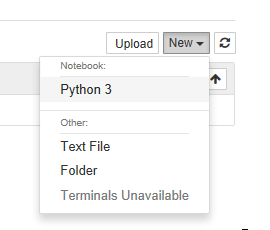
To test if everything is setup, import revoscalepy in the first cell and execute. If there are no error messages you are ready to move forward.
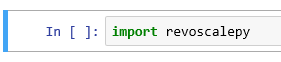
Database Setup (Required for this tutorial only)
For the rest of the tutorial you can clone this Jupyter Notebook from Github if you don't want to copy paste all of the code. This database setup is a one time step to ensure you have the same data as this tutorial. You don't need to perform any of these setup steps to use your own data.
1. Create a database
Modify the connection string for your server and use pyodbc to create a new database.
import pyodbc
# creating a new db to load Iris sample in
new_db_name = "MLRemoteExec"
connection_string = "Driver=SQL Server;Server=localhost\MSSQLSERVER2017;Database={0};Trusted_Connection=Yes;"
cnxn = pyodbc.connect(connection_string.format("master"), autocommit=True)
cnxn.cursor().execute("IF EXISTS(SELECT * FROM sys.databases WHERE [name] = '{0}') DROP DATABASE {0}".format(new_db_name))
cnxn.cursor().execute("CREATE DATABASE " + new_db_name)
cnxn.close()
print("Database created")
2. Import Iris sample from SkLearn
Iris is a popular dataset for beginner data science tutorials. It is included by default in sklearn package.
from sklearn import datasets
import pandas as pd
# SkLearn has the Iris sample dataset built in to the package
iris = datasets.load_iris()
df = pd.DataFrame(iris.data, columns=iris.feature_names)
3. Use RecoscalePy APIs to create a table and load the Iris data
(You can also do this with pyodbc, sqlalchemy or other packages)
from revoscalepy import RxSqlServerData, rx_data_step
# Example of using RX APIs to load data into SQL table. You can also do this with pyodbc
table_ref = RxSqlServerData(connection_string=connection_string.format(new_db_name), table="Iris")
rx_data_step(input_data = df, output_file = table_ref, overwrite = True)
print("New Table Created: Iris")
print("Sklearn Iris sample loaded into Iris table")
Define a Function to Send to SQL Server
Write any python code you want to execute in SQL. In this example we are creating a scatter matrix on the iris dataset and only returning the bytestream of the .png back to Jupyter Notebooks to render on our client.
defsend_this_func_to_sql():from revoscalepy import RxSqlServerData, rx_import
from pandas.tools.plotting import scatter_matrix
import matplotlib.pyplot as plt
import io
# remember the scope of the variables in this func are within our SQL Server Python Runtime
connection_string = "Driver=SQL Server;Server=localhost\MSSQLSERVER2017;Database=MLRemoteExec;Trusted_Connection=Yes;"# specify a query and load into pandas dataframe df
sql_query = RxSqlServerData(connection_string=connection_string, sql_query = "select * from Iris")
df = rx_import(sql_query)
scatter_matrix(df)
# return bytestream of image created by scatter_matrix
buf = io.BytesIO()
plt.savefig(buf, format="png")
buf.seek(0)
return buf.getvalue()
Send execution to SQL
Now that we are finally set up, check out how easy sending remote execution really is! First, import revoscalepy. Create a sql_compute_context, and then send the execution of any function seamlessly to SQL Server with RxExec. No raw data had to be transferred from SQL to the Jupyter Notebook. All computation happened within the database and only the image file was returned to be displayed.
from IPython import display
import matplotlib.pyplot as plt
from revoscalepy import RxInSqlServer, rx_exec
# create a remote compute context with connection to SQL Server
sql_compute_context = RxInSqlServer(connection_string=connection_string.format(new_db_name))
# use rx_exec to send the function execution to SQL Server
image = rx_exec(send_this_func_to_sql, compute_context=sql_compute_context)[0]
# only an image was returned to my jupyter client. All data remained secure and was manipulated in my db.
display.Image(data=image)
While this example is trivial with the Iris dataset, imagine the additional scale, performance, and security capabilities that you now unlocked. You can use any of the latest open source R/Python packages to build Deep Learning and AI applications on large amounts of data in SQL Server. We also offer leading edge, high-performance algorithms in Microsoft's RevoScaleR and RevoScalePy APIs. Using these with the latest innovations in the open source world allows you to bring unparalleled selection, performance, and scale to your applications.
Learn More
Check out SQL Machine Learning Services Documentation to learn how you can easily deploy your R/Python code with SQL stored procedures making them accessible in your ETL processes or to any application. Train and store machine learning models in your database bringing intelligence to where your data lives.
Basic R and Python Execution in SQL Server: https://aka.ms/BasicMLServicesExecution
Set up Machine Learning Services in SQL Server: https://aka.ms/SetupMLServices
End-to-end tutorial solutions on Github: https://microsoft.github.io/sql-ml-tutorials/
Other YouTube Tutorials:
How to Install SQL Server Machine Learning Services: https://aka.ms/InstallMLServices How to Enable SQL Server Machine Learning Services: https://aka.ms/EnableMLServices Basics of R and Python Execution in SQL: https://aka.ms/ExecuteMLServices
Keywords: #MachineLearning #DataScience #Python #R #Jupyter #JupyterNotebook #JupyterNotebooks #RStudio #SQL #SQLServer #BigData #DataAnalytics #ScikitLearn #Data #AI #ArtificialIntelligence

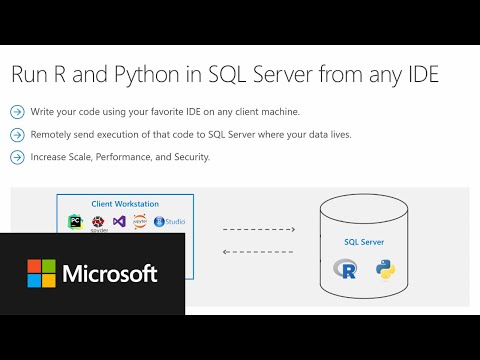
Nice post, thanks for that. It shines a bit of light on my many questions. I still wonder how to manage virtual environment on the SQL Server. I come from the *nix world where I use anaconda heavily as a package manager and create all my virtual env. So I I have trouble finding how I am suppose to create different environments with different libraries versions. Do we actually have control over what packages are installed on the SQL Server? Is there a best practice to make sure your local env and remote env are in sync?
This was an excellent post. I have been working in machine learning for years and I had no idea this could be done.
Thanks Charles, feel free to share with your friends to spread awareness! Let me know if you try it out and have feedback or questions.
ML Services in SQL is a new feature many are surprised and excited to learn exists. Besides the scale and security benefits I described above, I believe the most powerful aspect of it is how you can operationalize your ML in SQL itself. I’ll write my next tutorial about it, but until then you can read some of these docs:
https://docs.microsoft.com/en-us/sql/advanced-analytics/tutorials/rtsql-create-a-predictive-model-r?view=sql-server-2017
https://docs.microsoft.com/en-us/sql/advanced-analytics/r/sqldev-train-and-save-a-model-using-t-sql?view=sql-server-2017
https://docs.microsoft.com/en-us/sql/advanced-analytics/tutorials/sqldev-operationalize-the-model?view=sql-server-2017