How to access iCloud.com on Android
Because you can do almost anything on Android if you try hard enough
Part 1: The Rant
If you want to skip the rant and go straight to the solution, then skip to Part 2.
A few weeks ago, I lost my Macbook Pro.
After I realized it was lost, I immediately used my smartphone to navigate to iCloud.com in order to use Apple’s Find My iPhone feature to locate my laptop (It’s still called Find My iPhone even though it works for all your Apple devices).
Once the page loaded, I was hit this this melancholy cloud:
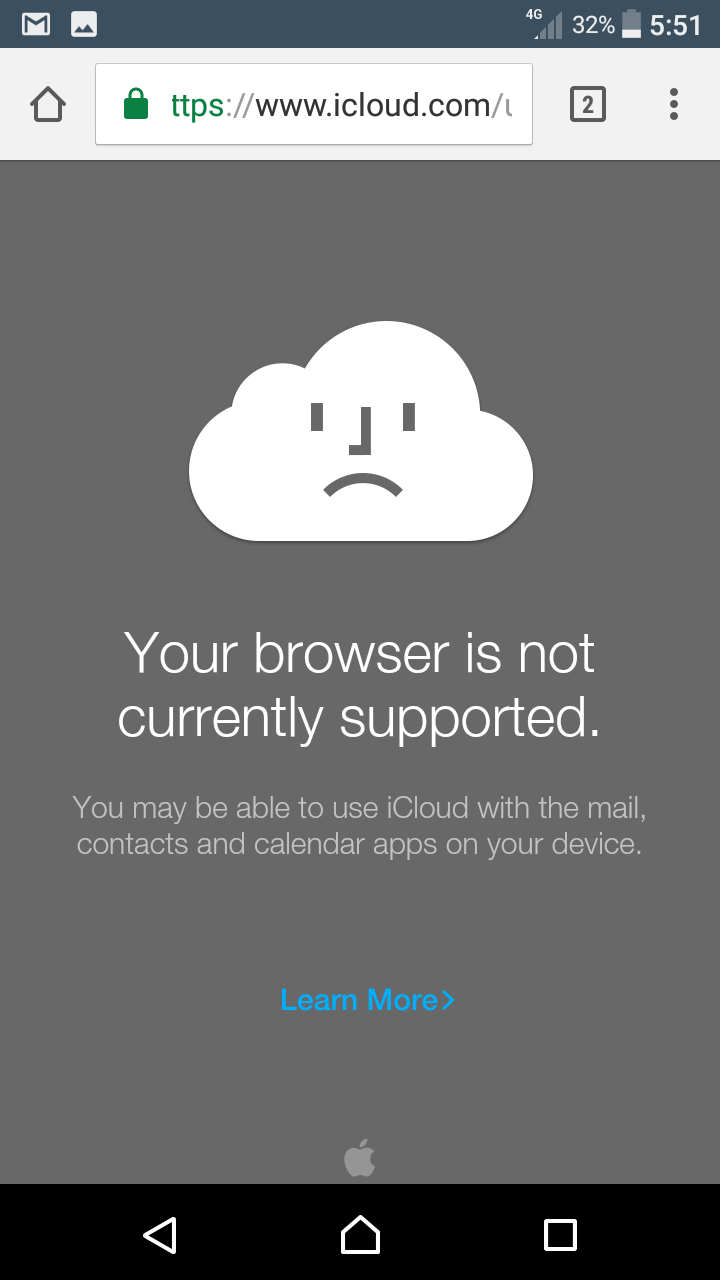
I was using Google Chrome on my Android smartphone and Apple had decided to stop Android devices from accessing iCloud.com. If you navigate to iCloud.com using an iPhone or a laptop things work as intended but not on Android. I had to waste time determining how to get past Apple’s asinine limitation instead of going directly to Find My iPhone and using it to track my laptop.
Part 2: The Solution
- Navigate to iCloud.com in Google Chrome on Android
- Open the overflow menu in Google Chrome on Android and select Request desktop site
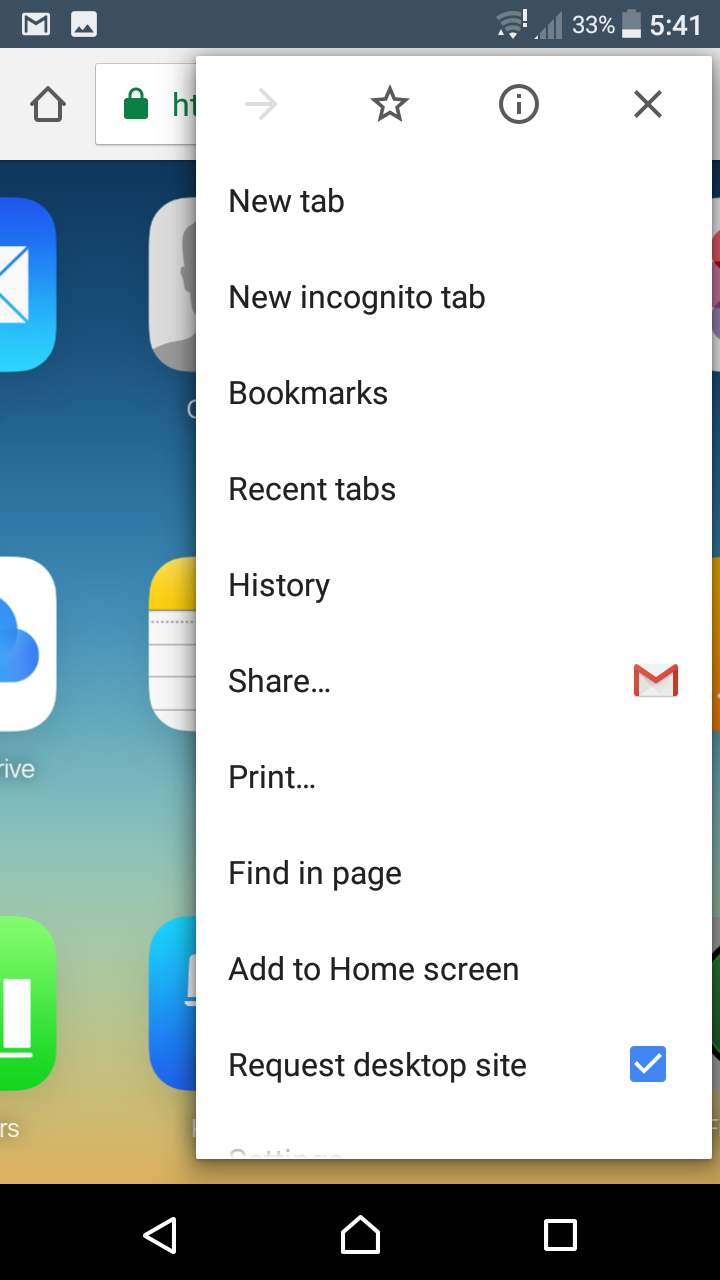
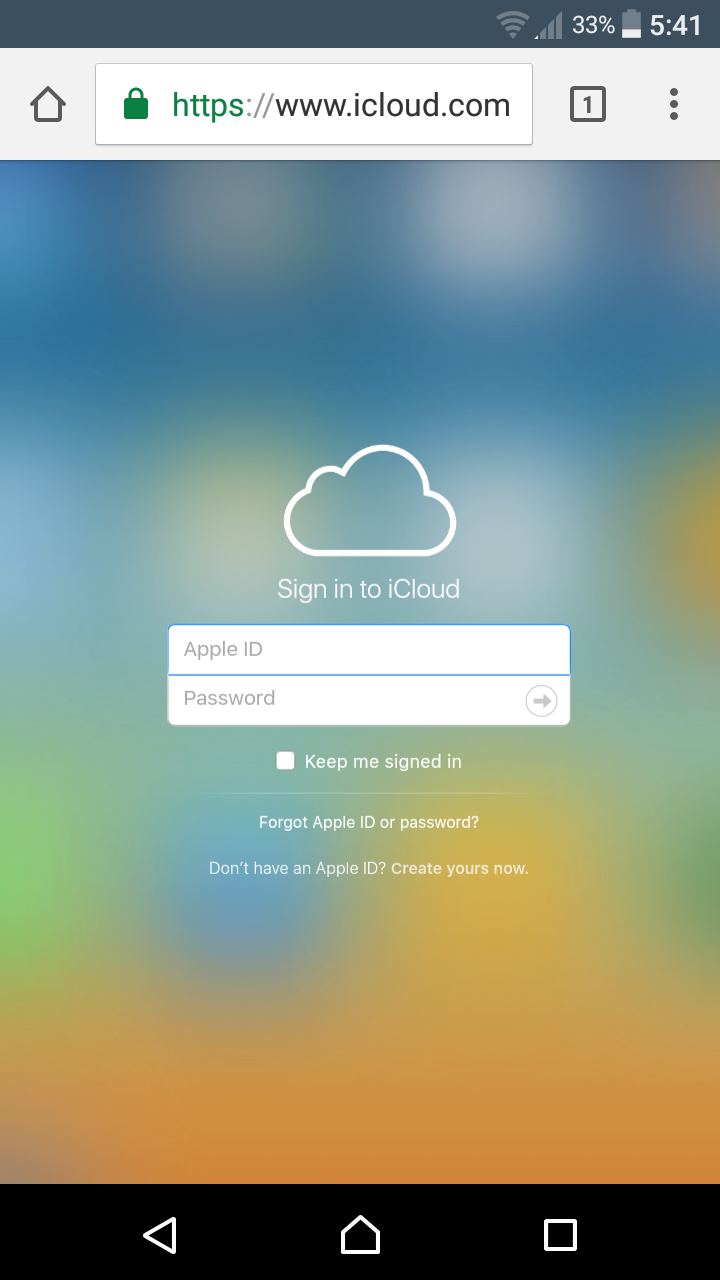
iCloud.com working on Android!
By forcing Google Chrome to provide you with the iCloud desktop site, you can bypass the limitation and use iCloud.com on Android. Note that the performance isn’t too great and you’re better off doing this on an Android tablet rather than an Android phone.
