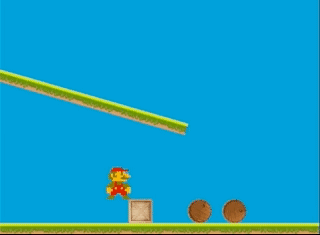Adding physics to web components
In a previous post I looked into using Web Components (Custom Elements) for browser game development.
Today we're going to add physics to our HTML tags, just because it's possible! And to learn a bit about web components and physics in javascript Matter.JS
We'll be looking at:
- Custom Elements
- Game Loop
- Adding Physics (with Matter.js)
- Project setup (with Parcel.js)
A simulation with bouncy barrels, stubborn crates, platforms and a player character.
Example code is in Typescript, but you can leave out type annotations such as a:number and public, private to convert to Javascript.
Custom Elements
A custom element is a HTML tag that has executable code added to it. That's really handy for game objects! We'll use that to add physics later. You can nest custom elements within each other to create a hierarchy. The tag names have to end with -component (at least I get an error if I leave that out)...
HTML
<game-component> <platform-component></platform-component> <crate-component></crate-component> <player-component></player-component>
</game-component>
CSS
We will use translate to position our elements with javascript, so that means all elements need position:absolute and display:block. You can use a background image for the visual, it's shorter and faster than using <img> tags, and you can use repeating backgrounds.
platform-component { position:absolute; display:block; background-image:url(./images/platform.png); width:400px; height:20px;
}
TYPESCRIPT
First we have to bind our code to the HTML tag by creating a class and registering it using customElments.define().
😬 In Javascript this is exactly the same, except for the
:numbertype annotations
export class Crate extends HTMLElement { constructor(x:number, y:number) { super() console.log(`I am a crate at ${x}, ${y}`) }
} customElements.define('crate-component', Crate)
You can add it to the DOM by placing the tag in the HTML document: <crate-component></crate-component>. But if we do it by code we can pass constructor arguments, in this case an x and y position. This is handy if we want several crates at different positions:
let c = new Crate(200,20)
document.body.appendChild(c)
GAME LOOP
To use physics, we need a game loop. This will update the physics engine 60 times per second. The game loop will then update all the custom elements. In this example, we create a game class with a game loop that updates all crates.
import { Crate } from "./crate" export class Game extends HTMLElement { private crates : Crate[] = [] constructor() { super() this.elements.push(new Crate(270, 20)) this.gameLoop() } private gameLoop(){ for (let c of this.crates){ c.update() } requestAnimationFrame(() => this.gameLoop()) }
}
customElements.define('game-component', Game)
The crate component gets an update function to translate its position.
export class Crate extends HTMLElement { constructor(private x:number, private y:number) { super() } public update() { this.style.transform = `translate(${this.x}px, ${this.y}px)` }
}
customElements.define('crate-component', Crate)
🔥 PHYSICS
FINALLY we get to the point where we add Matter.js physics! Matter.js creates a physics engine that can run invisibly in the background. If we add objects such as boxes, cylinders, floors and ceilings to it, it will create a physics simulation with those objects. Our elements will respond to gravity, friction, velocity, force, bounciness and get precise collision detection.
Matter.js has a renderer that can draw those objects directly in a canvas, but that's boring 🥱. We'll use the positions of the physics elements to position DOM elements!
Plan:
1 - Adding the physics world to the game class 2 - Adding physics to the crates
3 - What more can you do with physics?
1 - Adding Matter.js to the Game class
import Matter from 'matter-js'
import { Crate } from "./crate" export class Game extends HTMLElement { private engine : Matter.Engine private world : Matter.World private crates : Crate[] = [] constructor() { super() this.engine = Matter.Engine.create() this.world = this.engine.world this.crates.push( new Crate(this.world, 270, 20, 60, 60), new Crate(this.world, 320, 70, 60, 60) ) this.gameLoop() } private gameLoop(){ Matter.Engine.update(this.engine, 1000 / 60) for (let c of this.crates){ c.update() } requestAnimationFrame(() => this.gameLoop()) }
} customElements.define('game-component', Game)
2 - Adding physics to the crates
The Crate class will add a physics box to the physics world. Then, it will read the physics box position in the update function, and update the crate element position in the DOM world.
import Matter from 'matter-js' export class Crate extends HTMLElement { private physicsBox: Matter.Body constructor(x: number, y: number, private width: number, private height: number) { super() this.physicsBox = Matter.Bodies.rectangle(x, y, this.width, this.height, options) Matter.Composite.add(game.getWorld(), this.physicsBox) document.body.appendChild(this) } public update() { let pos = this.physicsBox.position let angle = this.physicsBox.angle let degrees = angle * (180 / Math.PI) this.style.transform = `translate(${pos.x - (this.width/2)}px, ${pos.y-(this.height/2)}px) rotate(${degrees}deg)` }
}
customElements.define('crate-component', Crate)
3 - What more can you do with physics?
We're really just getting started using Matter.JS. To build the game you see in the images from this post you use the following concepts:
Static elements
These are elements such as platforms and walls, that do not have forces applied to them, but still cause collisions.
this.physicsBox = Matter.Bodies.rectangle(x, y, w, h, {isStatic:true})
Velocity
By setting the velocity of an object manually, you can create a player or enemy character that moves according to player input.
Matter.Body.setVelocity(this.physicsBox, { x: 5, y: this.physicsBox.velocity.y })
Force
By adding force you can temporarily boost an object in a certain direction, for example a rocket or a bullet. You can use force to make a character jump.
Matter.Body.applyForce(this.physicsBox, { x: this.physicsBox.position.x, y: this.physicsBox.position.y }, { x: 0, y: -0.15 })
Project setup
You can set up the above project (with or without Typescript) using Parcel to bundle your modules:
npm install -g parcel-bundler
npm install matter-js
npm install @types/matter-js
npm install typescript
Then, you can run the project in watch mode using
Or build the whole project using
parcel build dev/index.html --public-url ./
Conclusion
I hope this post didn't become too long! I think this approach is great fun, but is it really useful compared to using a canvas for physics simulations? Well...
- Canvas elements can't have Event Listeners
- Canvas doesn't have a nice DOM tree that you can traverse
Disadvantages:
- Rendering and game structure are a bit too intertwined (you can't easily switch to canvas rendering at a late stage in development).
- If you want thousands (or tens of thousands) of objects bouncing around, a canvas is much more efficient.